Managing Queues in Control Room
Blue Prism Queues
A Blue Prism process is intended to obey an instruction to do a repetitive task.
- That instruction could be a list feeding the process with work. For example, a spreadsheet.
- Alternatively, a process might be designed to wait for work to appear on an ad hoc basis. For example, an email inbox
- Realistically you should expect there will be problems and accept that some cases will succeed, and some will not. Either way you will need to record results.
- The Work Queue feature provides this functionality to store, manage, share and report on process work
- This is where you manage the running of processes, either manually or in schedules
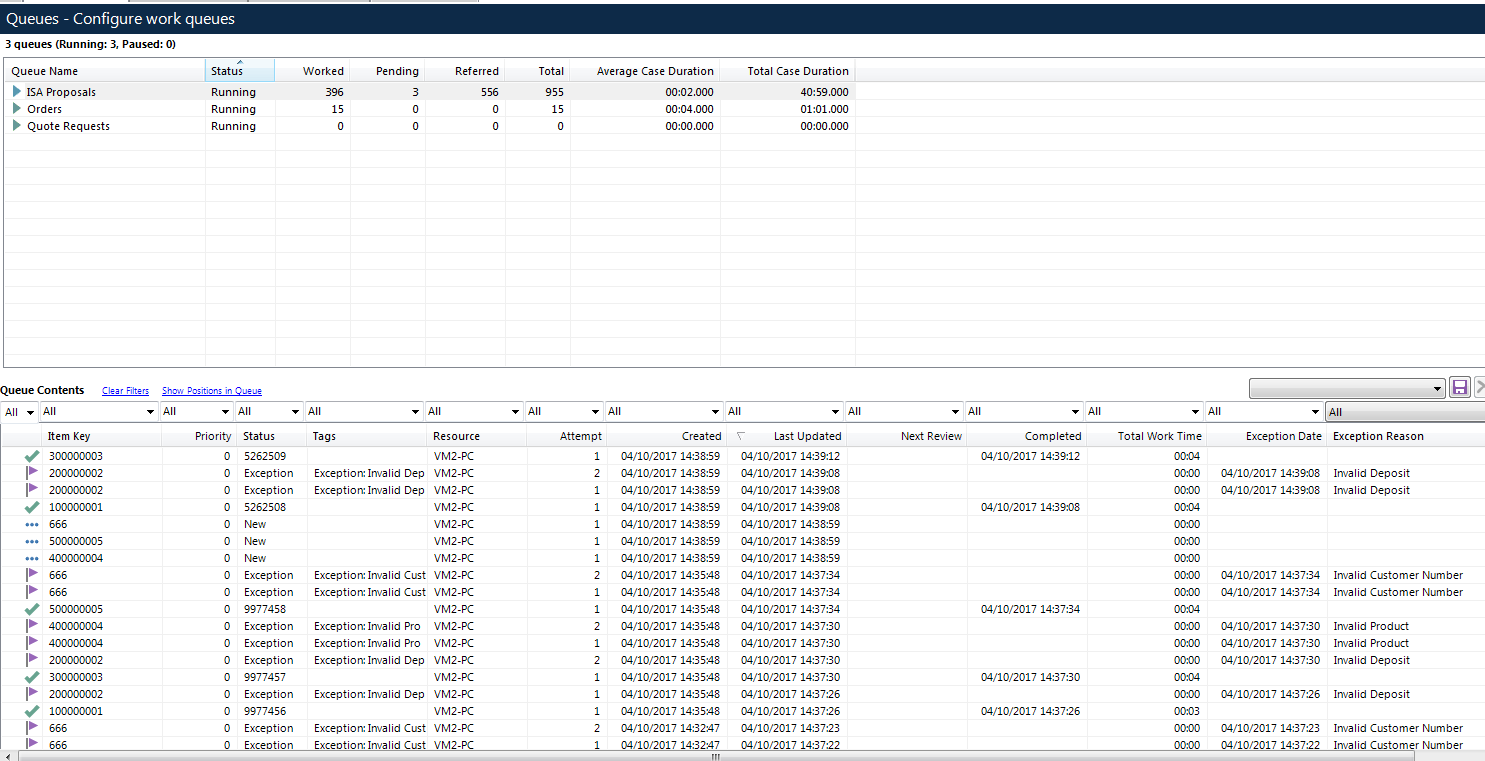
- The top half of the page lists the queues that have been configured within the environment.
- The name of the queue is listed along with its status and some statistics regarding the items within the queue.

- A queue's contents can be viewed by selecting the desired queue in the list - only one queue's contents is displayed at one time, even if multiple queues are selected.
Queue Contents
- When you first look at a queue's contents, each item's position is not visible. The calculation can slow down the loading of the queue data, so it is only displayed on request.
- To show the position of each item within the queue, the ‘Show Positions in Queue’ link can be clicked
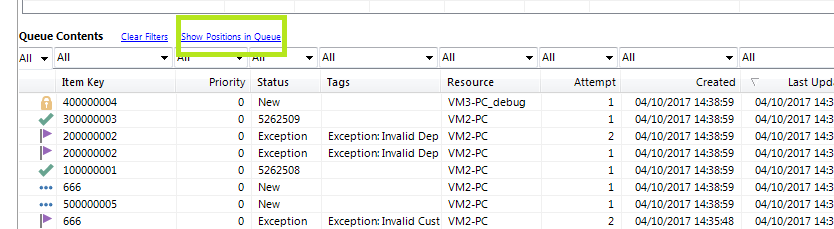
- The position column can be rehidden by clicking on the ‘Remove Positions Column’ link which replaces the 'Show Positions' link when the position column is visible.
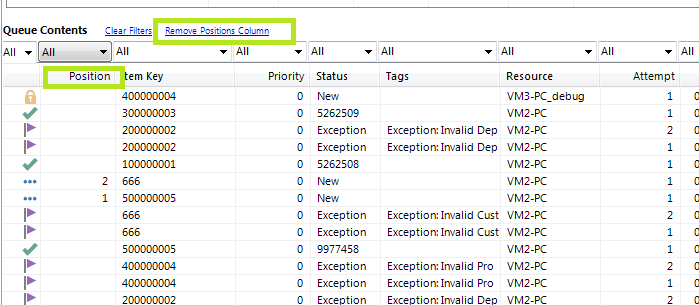
States
Pending / Deferred
- Items which are still to be worked have this state.
- The items are selected for working by the ‘Get Next’ action in the order specified by the position of the item.
- If an item is deferred, it will not be selected for working until the deferral date/time is reached.
- These items can be marked with an exception or a deferral date can be set on them.
Locked
- Items which have been selected for work and are still being worked are in this state.
- The locked state prevents them from being selected twice from the queue by more than one session
- Locked items can be unlocked within the list
Completed
- Completed work items have been worked successfully to completion and they require no further attention.
- Completed items can be deleted from the queue as required.
Exceptioned
- Exceptioned items have been selected for working, but have not been worked to completion.
- This may be due to a case being unsuitable for work by the process that worked it, or due to an error encountered in the session while working the case.
- Exceptioned items can be deleted or, if there are no pending or completed attempts, a new retry of the item can be forced
Pausing / Resuming Work Queues
- A Work Queue can be temporarily paused so that it will not release items at all. The Resume function reactivates the paused queue
- A queue can be paused or resumed by right-clicking them in this list and selecting Pause Selected Queue(s) or Resume Selected Queue(s) respectively.
- Pausing the queue has the effect of making the Get Next action on the Internal – Work Queues Business Object return nothing, as if the queue was empty.
- To pause a work queue, right click on the work queue you wish to pause in the top half of the screen and select ‘Pause Selected Queue(s)’. Multiple work queues can be paused by highlighting all the queues you wish to pause.
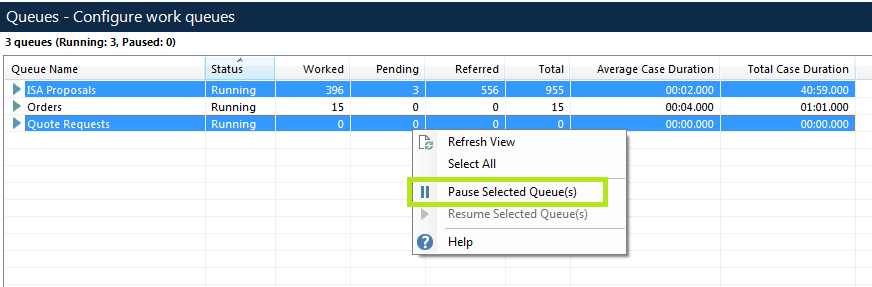
- To resume a queue. right click on the work queue you wish to resume in the top half of the screen and select ‘Resume Selected Queue(s)’. Multiple work queues can be resumed by highlighting all the queues you wish to resume.
Online Help
Visit Blue Prism Help online to find more information on the latest product features, troubleshooting advice and 'how to' guides.



